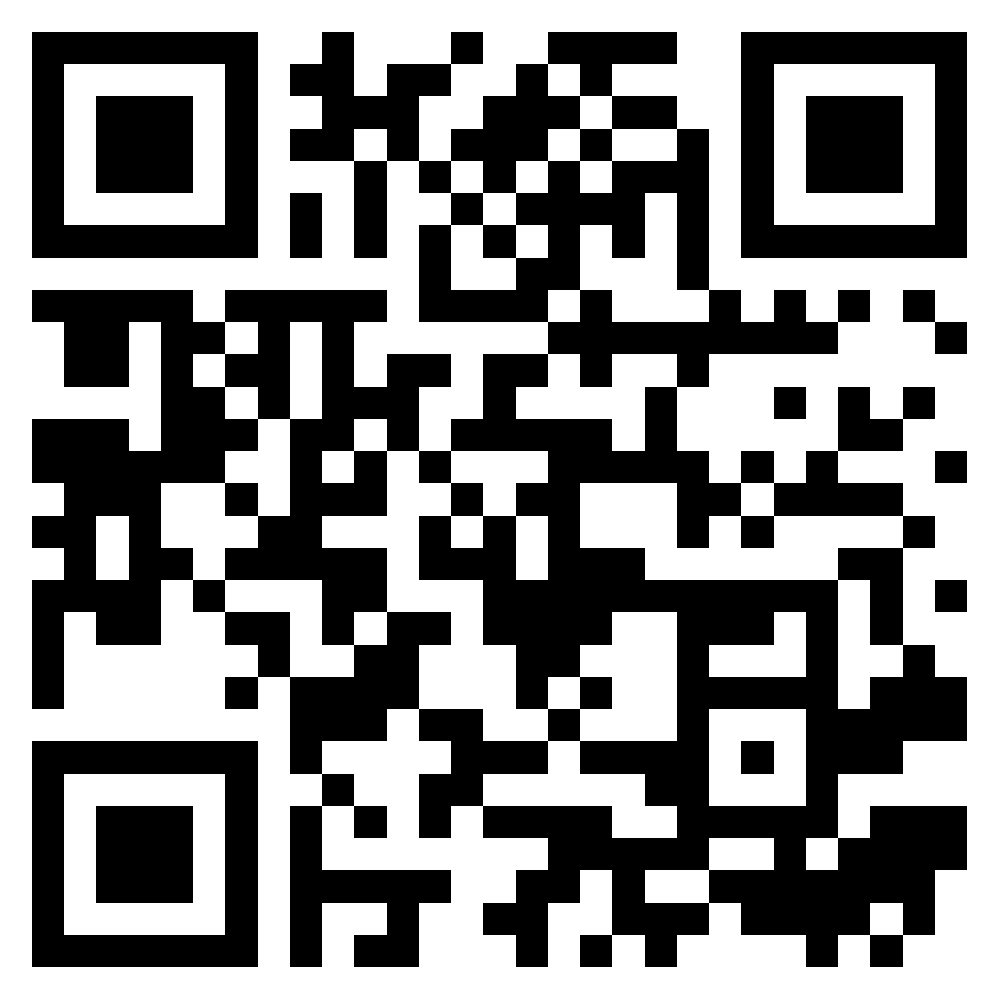If you are upgrading your phone, traveling abroad, or switching devices, knowing how to transfer and backup eSIM on Android phone is essential. This guide will provide step-by-step instructions on transferring your eSIM, backing up your data, troubleshooting common issues, and ensuring a seamless transition.

Essential steps before transferring an eSIM to your new Android phone
Check device compatibility and carrier support
Before attempting to transfer your eSIM, verify that both your old and new Android devices support eSIM technology. Additionally, check with your mobile operator to ensure that your profile can be transferred between devices.
Many newer Android devices, such as Samsung Galaxy and Google Pixel models, support eSIM, but some older models may not. Checking device compatibility in advance prevents issues during the migration steps. Some providers might impose restrictions on transferring an eSIM between devices, requiring manual set-up instead of a simple QR code scan.
Backup your data before transferring
Although an eSIM transfer does not erase your data, it is recommended to back up important files, contacts, and settings to prevent data loss during the transition.
The easiest way to back up your data is by using Google One, which allows automatic cloud storage. If you have an external storage device, you can also copy essential files manually. For an added layer of security, take screenshots of your current settings, including carrier details and APN settings, before initiating the transfer.
Before transferring or backing up your eSIM, it’s essential to understand what happens if I delete eSIM by mistake, check out our complete guide here to avoid losing your mobile service unexpectedly.
Save your eSIM information
Note down your set-up details, such as QR or manual codes, in case you need to reactivate your eSIM later.
Some carriers offer an option to re-download your profile from their mobile apps or customer portals. However, this feature may not be available for all providers. Keeping your original installation details can save time and avoid potential issues.
Ensure a stable internet connection
A reliable Wi-Fi or mobile data connection is essential for transferring your eSIM successfully without interruptions. If you are in an area with poor network coverage, consider using a wired connection or temporarily switching to a stable Wi-Fi network before initiating the transfer.
How to transfer an eSIM to your new Android phone

Contact your carrier for transfer support
Some mobile operators allow direct eSIM transfers, while others may require you to request a new eSIM profile. Contact your provider for specific instructions.
Mobile operators like T-Mobile, AT&T, and Verizon often offer dedicated customer support channels for eSIM management. If direct transfers are not supported, you may need to deactivate your eSIM on the old device and request a new QR code.
Use a QR code to transfer your eSIM
On your new Android device, go to Settings > Network & Internet > Mobile Network > Add eSIM.
Scan the QR code provided by your mobile service to install the eSIM profile. This method ensures a quick and seamless eSIM activation without requiring a physical SIM card.
Follow the on-screen instructions to complete configuration.
Manually transfer an eSIM to a new Android device
If you don’t have a QR code, manually enter the set-up details provided by your service provider in the eSIM setup menu.
This may be required if a QR code is unavailable or has expired. Check your operator’s website or support app for updated activation details.
Automatic eSIM transfer process
Some Android brands, like Samsung, offer an automatic migration feature. Check if your device manufacturer supports direct transfers through a built-in migration tool.
Samsung Smart Switch and Google’s device setup tool may help streamline the procedure but carrier restrictions still apply. Always confirm compatibility before starting the transfer.
How to move an eSIM between Android devices
If you are wondering how to swap eSIM between phones, the procedure depends on your provider and device manufacturer. Some providers allow an easy switch, while others require deactivation on the old device first.
How to transfer an eSIM from Android to iPhone
Transferring an eSIM from Android to iPhone involves deactivating the eSIM on your Android device and reactivating it on the iPhone using the carrier-provided QR code or eSIM settings.
How to transfer an eSIM to a Samsung device
Samsung devices with One UI often include enhanced eSIM management tools, making it easier to transfer Samsung without requiring a manual reactivation set-up.
Additional considerations for eSIM management
How to reactivate an eSIM after factory reset
If you have reset your Android device to factory settings, you may need to reactivate your eSIM. Most carriers allow you to reuse your previous QR code, but some may require a new one. Always check with your provider before resetting your phone.
Using dual SIM with an eSIM
Many modern Android devices allow users to use both an eSIM and a physical SIM at the same time. This is especially useful for travelers or business users who need to maintain two numbers on the same device.
Transferring eSIM profiles when switching carriers
If you are switching to a different carrier, you will need to deactivate your old eSIM profile and activate a new one provided by your new service provider. This procedure is similar to setting up for the first time.
Common issues and troubleshooting for eSIM transfer
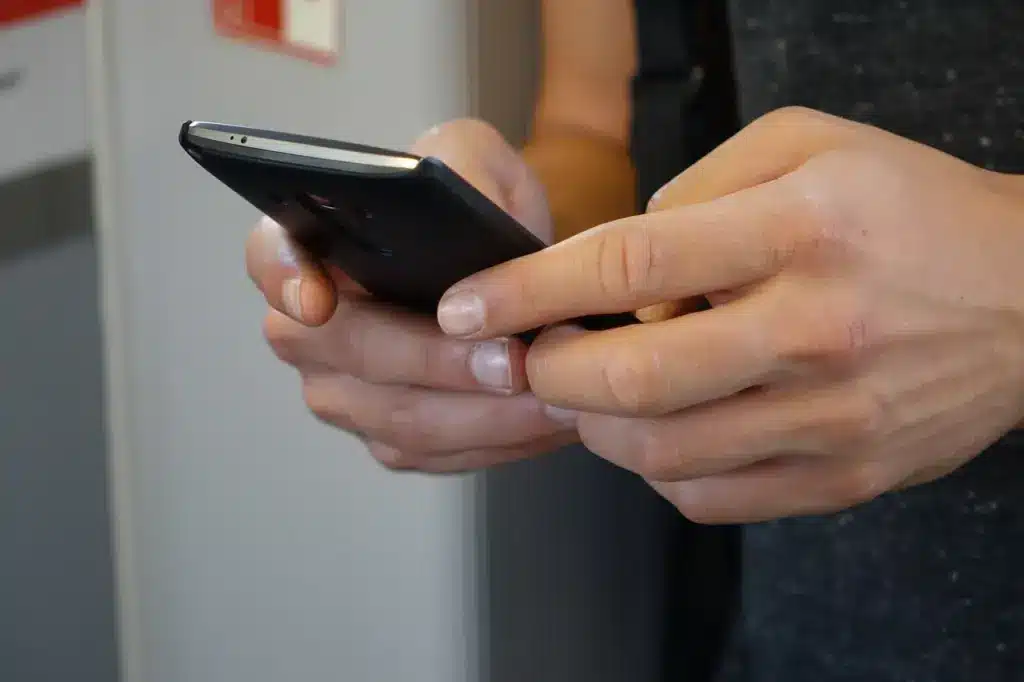
Fixing activation errors
If your eSIM installation fails, try restarting your phone, re-scanning the QR code, or contacting your carrier.
Addressing network or carrier issues
Network compatibility issues may arise if your new device does not support your carrier’s eSIM profile. Verify settings and update carrier configurations if needed.
Should you delete the eSIM from your old phone?
Before deleting the eSIM from your old device, it is crucial to ensure that the transfer to your new phone has been completed successfully. Removing the eSIM prematurely could lead to connectivity issues, requiring you to go through the activation again or even contact your provider for assistance.
Most mobile operators do not allow reinstallation of the same eSIM once deleted, so double-check that your new device is fully functional with the transferred eSIM. Test your calls, messages, and mobile data before proceeding with deletion. If you no longer plan to use the old phone, factory resetting the device will automatically remove the eSIM as well.
Can you transfer an international eSIM?
While some mobile operators allow eSIMs to be moved between devices, others may require a new QR code or installation set-up. Unlike physical SIM cards, eSIMs are often tied to a single device upon activation, meaning they may not always be reusable. Before switching phones, check with your provider to confirm whether your international eSIM can be transferred or if you need to purchase a new one.
How to Move an International eSIM from eSIM Seeker
If you purchased an international eSIM, the transfer will depend on the specific terms. Some eSIMs support device-to-device migration, which can be done via your phone’s settings, while others require manual reinstallation. Before removing it from your current phone, ensure that the new device is compatible and follow instructions carefully.
Best eSIM Plans for Seamless Transfers
For travelers or users who frequently change devices, choosing an eSIM plan that supports easy transfers is essential. Some providers offer eSIMs that can be reinstalled on multiple devices, while others require a new activation for each transfer. Look for plans that support quick reactivation, cloud-based migration, or allow multiple installations on different phones. This ensures a hassle-free experience, especially if you frequently upgrade your device or switch between different phones.
Transferring and backing up your eSIM on an Android phone doesn’t have to be complicated. By checking device compatibility, backing up your data, and following the right transfer method, whether by QR code, manual entry, or automatic migration, you can switch devices with confidence and ease. Always keep your carrier’s instructions close at hand, and don’t hesitate to contact them if any issue arises.
As eSIM adoption continues to grow, mastering these essential steps will make your mobile transitions smoother, whether you’re upgrading your phone, traveling abroad, or switching providers.
📲 Want to explore eSIMs for travel? Check out our guide to the best eSIMs for the UK and our latest recommendations for eSIM & Wi-Fi in the Philippines for 2025.
🛫 Just getting started with eSIMs? Read our comprehensive articles on how to activate an eSIM.
🔍 Still choosing the right plan? Use our powerful eSIM comparison tool to find the most affordable plan.
Before you transfer or back up your eSIM, it’s important to know How to Check eSIM compatibility on your Android device? to ensure your device supports the technology.
Thinking of combining a digital and a traditional SIM on your phone? Our complete guide , Can I use eSIM and physical SIM at the same time? , walks you through compatibility, setup, and the real benefits of dual SIM usage.
Before switching or backing up your profile, you might want to understand the difference between eSIM vs physical SIM.
Other articles
-
-
30 September 2025
-
5 September 2025