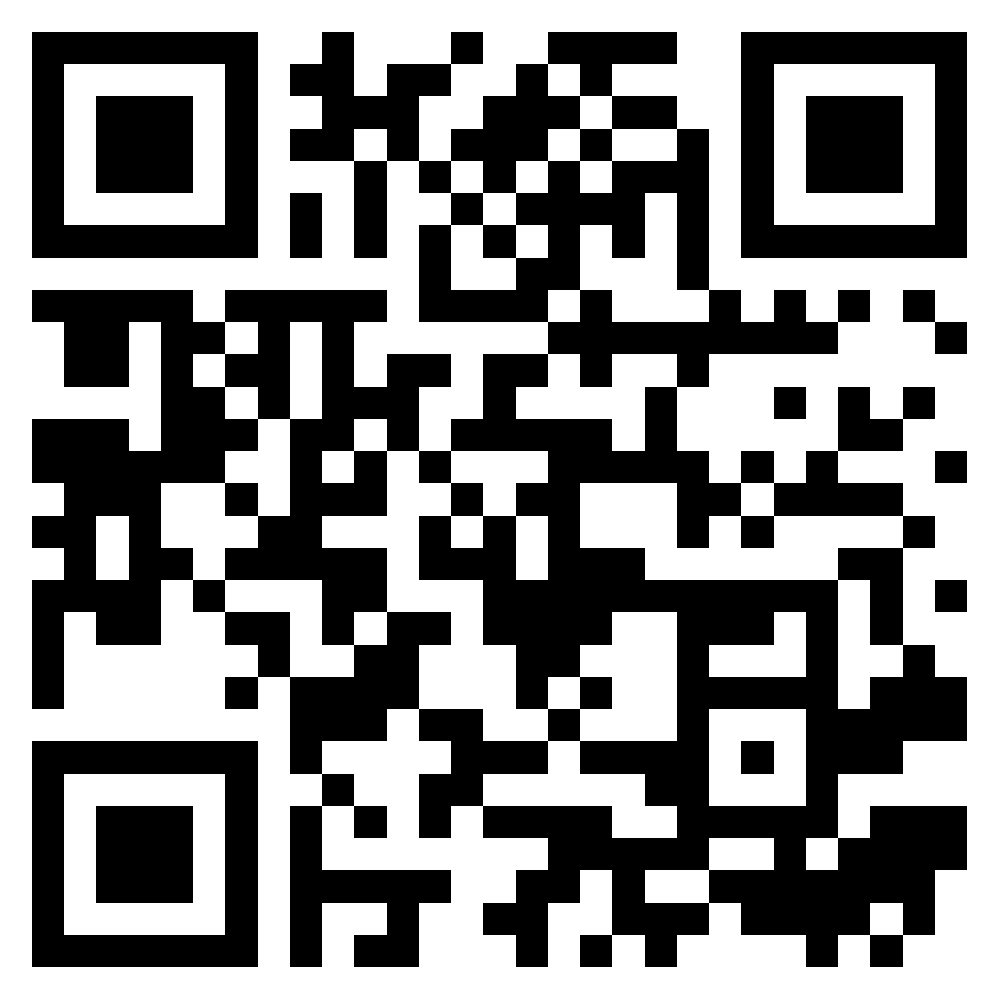Activating an eSIM on your mobile phone may seem complicated, but by following a few simple steps, you can take advantage of this technology to improve your connectivity. Here is a handy guide to activating your eSIM with ease.

Prerequisites before activating an eSIM
Before you begin activating your eSIM, it is essential to check certain prerequisites. This will help you avoid complications and ensure successful activation.
1 – Check your device’s compatibility
First, make sure your device is compatible with eSIM. You can do this by checking your device manual or visiting your carrier’s website. Recent models of phones, tablets, and smartwatches are often compatible, but it’s best to confirm. Major manufacturers such as Apple, Samsung, and Google provide lists of their compatible models. (See our article on eSIM-compatible devices)
2 – Make sure you have a stable internet connection
A stable internet connection is crucial when activating your eSIM. Whether via Wi-Fi or your cellular data, make sure you have reliable internet access to download the settings needed for activation. If your connection is unstable, it could delay or prevent your eSIM from activating.
3 – Make sure your device is unlocked by your carrier
This means that your device is not associated with a contract with a mobile operator. If you purchased your device without subscribing to a mobile service, it is most likely unlocked. If in doubt, it is advisable to contact your operator to confirm this information!

Steps to activate an eSIM
Once you have checked your device’s compatibility and you have a stable internet connection, you can proceed with the activation steps.
Please note: activating your eSIM will automatically deactivate your physical SIM card.
1 – Activation via your operator:
- Contact your carrier: Most carriers offer eSIM activation services. You can contact them via their website, by phone, or by visiting one of their stores.
- Receive your activation information: Your carrier will provide you with a QR code or specific instructions to activate your plan.
- Access your device settings: Go to your mobile phone settings, then to the SIM section. “Cellular” for iPhones, “SIM Manager” for Samsung, “Networks and Internet” for Google and Motorola.
- Add an eSIM: Select the option to add a new eSIM plan. Follow the instructions to enter the information provided by your carrier.
2 – Activation via a QR code:
- Obtain the QR code: The operator from whom you purchase your eSIM will usually send you a QR code that you will need to scan to activate the eSIM.
- Access your device settings: Go to your mobile phone settings. Depending on the type of phone you have, the menu navigation may vary slightly. (Go to Cellular Data for iOS, SIM Manager or Internet Network for Samsung/Google/Motorola.)
- Add a cellular plan: Select the option to add a new plan. Follow the instructions to enter the information provided by your carrier.
What to do if you have trouble activating your eSIM?
If you encounter problems activating your eSIM, here are a few steps to follow:
1. Check your internet connection: Make sure you have a stable internet connection. An unstable connection can cause activation issues.
2. Restart your device: Sometimes, simply restarting your phone can resolve activation issues.
3. Double-check the QR code: Make sure the QR code is scanned correctly and that you have entered all the information correctly.
4. Contact your carrier: If the problem persists, don’t hesitate to contact your carrier’s customer service. They can provide technical assistance and resolve any activation issues with your eSIM.
Tips for successful activation
To ensure successful activation of your eSIM, follow these additional tips:
- Read the instructions provided: Take the time to read all the instructions your carrier sends you. This may include specific details about installing the eSIM.
- Update your device: Before activation, make sure your device is running the latest version of its operating system. Updates may include improvements that make it easier to activate the eSIM.
- Install your eSIM a few hours before you leave the country: After comparing carriers and purchasing your eSIM, it is recommended that you install your eSIM before you leave the country to ensure that everything is working properly when you arrive. However, be careful when activating mobile data during this setup, as it can quickly use up your data plan, especially if updates or apps are syncing in the background. To avoid this, it is advisable to disable cellular data until you need to use it once you arrive at your destination, or to check that you are connected to a secure Wi-Fi network during activation.
- Check your eSIM settings: When setting up your eSIM before you leave, be sure to check your data plan settings. Activating mobile data in advance could result in significant usage of your data plan, sometimes even before you leave. It is a good idea to temporarily disable mobile data or limit apps that use the internet in the background to avoid excessive data usage and unexpected charges.
Advantages of eSIM
One of the main advantages of eSIM is its flexibility. Unlike traditional SIM cards, which require physical handling, eSIM allows you to change your plan or carrier in just a few clicks via your device settings. This can be very useful when traveling abroad, allowing you to access local plans without having to purchase a new SIM card. In addition, eSIM offers better space management inside your device, as it is integrated directly into the motherboard, leaving more room for other components.
By following these steps and tips, you should be able to activate your eSIM without any problems and enjoy the benefits of modern connectivity. If you have any further questions about eSIM or how to activate it, don’t hesitate to contact your carrier’s customer service!
Other articles
-
29 August 2025
-
-