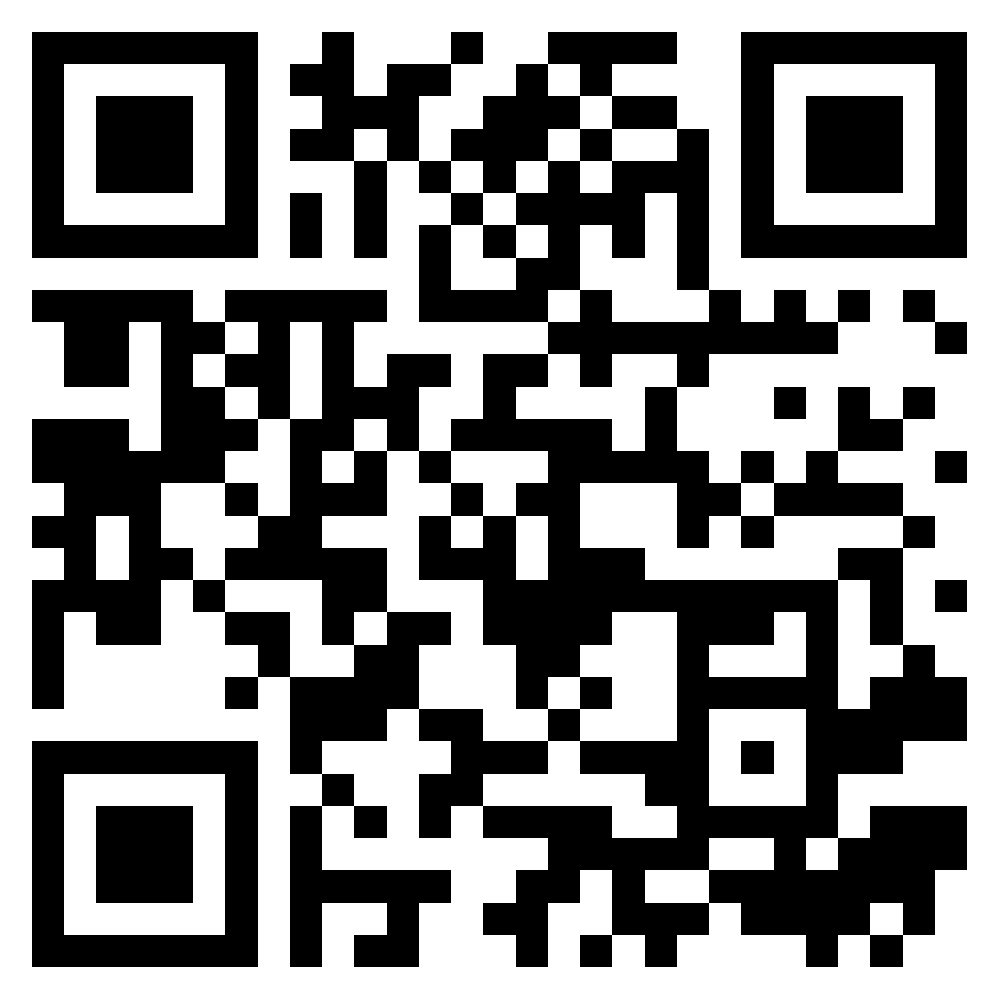In today’s fast-paced digital world, staying connected is no longer a luxury—it’s essential. Whether you’re planning a trip abroad, switching mobile carriers, or simply looking to simplify your connectivity, eSIM technology is revolutionizing the way we use our phones. With just a few taps, you can activate a mobile plan directly on your device—no need to insert a physical SIM card or visit a store.
This guide is designed to walk you through the key steps to set up your eSIM quickly and easily, whether you’re using an iPhone or an Android device. From choosing a provider to scanning a QR code or using a dedicated app, activating an eSIM has never been more accessible.
With compatible devices, like the latest iPhones and Android smartphones, managing multiple plans or switching networks becomes seamless. You’ll discover how to activate your eSIM correctly, avoid common mistakes, and make the most of this modern connectivity solution—so you’re ready to stay online anywhere, anytime.

What is an eSIM?
An eSIM (short for embedded SIM) is a digital SIM card built directly into your device. Unlike traditional physical SIM cards, it doesn’t require any manual insertion or replacement. Instead, it allows you to download your mobile plan directly from your carrier via a QR code or activation link. This virtual SIM card works just like a traditional one but offers added convenience, particularly for:
- Managing multiple phone numbers (e.g., personal and business)
- Switching between carriers without changing physical SIMs
- Activating international data plans before you travel
- Reducing the risk of losing or damaging a physical SIM
eSIM is increasingly supported by major smartphone brands such as Apple, Samsung, and Google, as well as by a growing number of mobile carriers worldwide.
💡 Wondering if you can use both eSIM and a physical SIM on the same device? Don’t miss our in-depth guide: Can I use eSIM and physical SIM at the same time? , discover how dual SIM functionality works, which phones support it, and how to get the most out of both networks!
Prerequisites before activating an eSIM
Before you begin the activation process, make sure your device and environment are ready. This will save time and help prevent common issues.
1. Check your device’s compatibility
Not all smartphones, tablets, or smartwatches are eSIM-compatible. Most recent models, however, do support this feature. Here’s how to verify compatibility:
- iPhone: Compatible from iPhone XS/XR and newer models.
- Samsung Galaxy: Most recent Galaxy S and Z models support eSIM.
- Google Pixel: Pixel 3 and newer typically include eSIM support.
To be certain, visit your device manufacturer’s official website or read our guide on device compatibility. Also, many users ask: Can I use an eSIM and a physical at the same time? The answer is yes for most modern devices, which support dual SIM functionality.
2. Ensure you have a stable internet connection
A strong internet connection (Wi-Fi or mobile data) is essential during the activation process to download your eSIM profile. Without it, your device won’t be able to complete the setup. If your connection is unstable, switch networks or move closer to a reliable Wi-Fi source.
3. Make sure your device is unlocked
To use an eSIM from any provider, your device must be unlocked (not restricted to a specific carrier). If you purchased your phone through a contract or carrier, it might be locked. Contact your operator to check and request an unlock if needed.

Steps to activate an eSIM
Once everything is ready, follow these steps to complete the activation process. Important: Activating your eSIM may deactivate your physical SIM, depending on your device settings.
1. Activation via your mobile carrier
This is the most common method if you’re purchasing a mobile plan directly from a network provider:
- Contact your carrier: Reach out via their app, website, phone, or a physical store.
- Get your activation info: You’ll receive a QR code or activation link.
- Go to settings:
- On iPhone: Settings → Cellular → Add eSIM
- On Samsung Galaxy: Settings → Connections → SIM Manager
- On Google Pixel: Settings → Network & Internet → SIMs
- Add your eSIM profile: Scan the QR code or enter the activation details manually.
Follow any prompts to complete the setup. Your device may reboot or request confirmation before switching to the new eSIM plan.
2. Activation via a QR Code
If you bought your eSIM from an online store or international provider (like for travel), you’ll likely receive a QR code by email:
- Get your QR code ready on another device or printed version.
- Open your phone’s settings:
- iPhone: Settings → Cellular → Add eSIM → Use QR Code
- Samsung: Settings → Connections → SIM Manager → Add eSIM
- Pixel: Settings → Network & Internet → SIMs → Add more
- Scan and confirm: Use your camera to scan the QR code. Follow the on-screen instructions to activate your plan.
This method is fast and convenient, especially for travel eSIMs purchased online.
What to do if you encounter issues with activation?
eSIM activation is usually smooth, but here’s what to try if something goes wrong:
- Check your internet connection: A dropped connection can interrupt the download process.
- Restart your phone: This simple step often resolves hidden bugs.
- Re-scan your QR code: Ensure the code is sharp, well-lit, and hasn’t expired.
- Contact your eSIM provider: Their technical support can walk you through the process or resend your activation details if needed.
Tips for a successful activation
Want to ensure your eSIM works perfectly from the start? Follow these essential best practices to avoid common mistakes and enjoy seamless connectivity from day one.
- Follow your carrier’s instructions carefully: Each mobile operator has its own eSIM activation process. Whether you’re scanning a QR code, entering details manually, or using a dedicated app, it’s crucial to read and follow the instructions provided to the letter. Skipping a step or misinterpreting the process could delay your activation or result in configuration errors.
- Update your device’s OS to the latest version: Before starting the setup, check for available system updates. Operating system updates often include improvements and bug fixes that can directly affect eSIM performance and compatibility. An outdated system might prevent successful activation or lead to connectivity issues.
- Install your eSIM before traveling: If you’re using an eSIM for international roaming or a prepaid travel plan, it’s highly recommended to complete the installation process while still connected to a stable and familiar internet connection. This avoids potential issues like blocked QR code scans at airport security, roaming restrictions, or poor network coverage at your destination.
- Monitor and manage data usage during setup: During the installation process, your phone might attempt to connect to the internet using mobile data—especially if you’re not connected to Wi-Fi. To avoid consuming your travel data package before you even arrive, consider disabling mobile data or limiting background app activity until setup is complete.
- Double-check your plan and SIM settings: Once the eSIM is installed, go to your device’s network settings and verify that the right data plan is active. Make sure roaming settings are correctly configured if you’re abroad, and adjust preferences for calls, messages, and data if you’re using dual SIMs. Taking a few minutes to check these details can save you a lot of frustration later.
Advantages of eSIM
Using an eSIM provides numerous advantages for smartphone users. Whether you are setting up an iPhone, a Google Pixel, or a Samsung Galaxy, the flexibility of eSIM technology makes it easy to choose different plans, switch carriers, and manage text communications. With a simple tap on your screen, you can switch between different plans without the need to swap physical SIM cards. The convenience of eSIMs enhances connectivity and makes set-up much faster than traditional SIM activation methods.
If you have further questions about eSIM or its activation, feel free to contact your carrier’s customer service.
Activating an eSIM may seem technical at first, but with the right steps, it becomes a quick and intuitive process, whether you’re using an iPhone or an Android phone. Thanks to this digital alternative to the traditional SIM card, you can now manage your mobile connectivity directly from your device without needing any physical intervention. Just a few taps in your settings or app, and your eSIM is ready to go.
This modern solution offers greater flexibility, especially for travelers or remote workers who want to switch providers on the fly, test local plans, or manage multiple numbers on a single device. As more smartphones and connected devices become eSIM-compatible, learning how to activate an eSIM is no longer just a tech tip, t’s a must-have skill.
Ready to take the next step? Compare the best eSIM options, choose your plan, follow the steps, and enjoy hassle-free mobile access, without the card, and without the stress.
Let’s go, compare and travel smart with eSIM Seeker! 🌍📱
🚀 Already know how to activate your eSIM?
Now see how the latest iPhone 16 Pro takes eSIM technology to the next level — with seamless activation, global compatibility, and cutting-edge performance features.
👉 Discover why the iPhone 16 Pro is the future of eSIM
If you’re still unsure which option suits your needs, check out our detailed comparison of eSIM vs physical SIM to make an informed choice.
Once your eSIM is activated, don’t forget to learn how to back it up and transfer it on Android, especially if you plan to upgrade your device soon.
Other articles
-
-
30 September 2025
-
5 September 2025