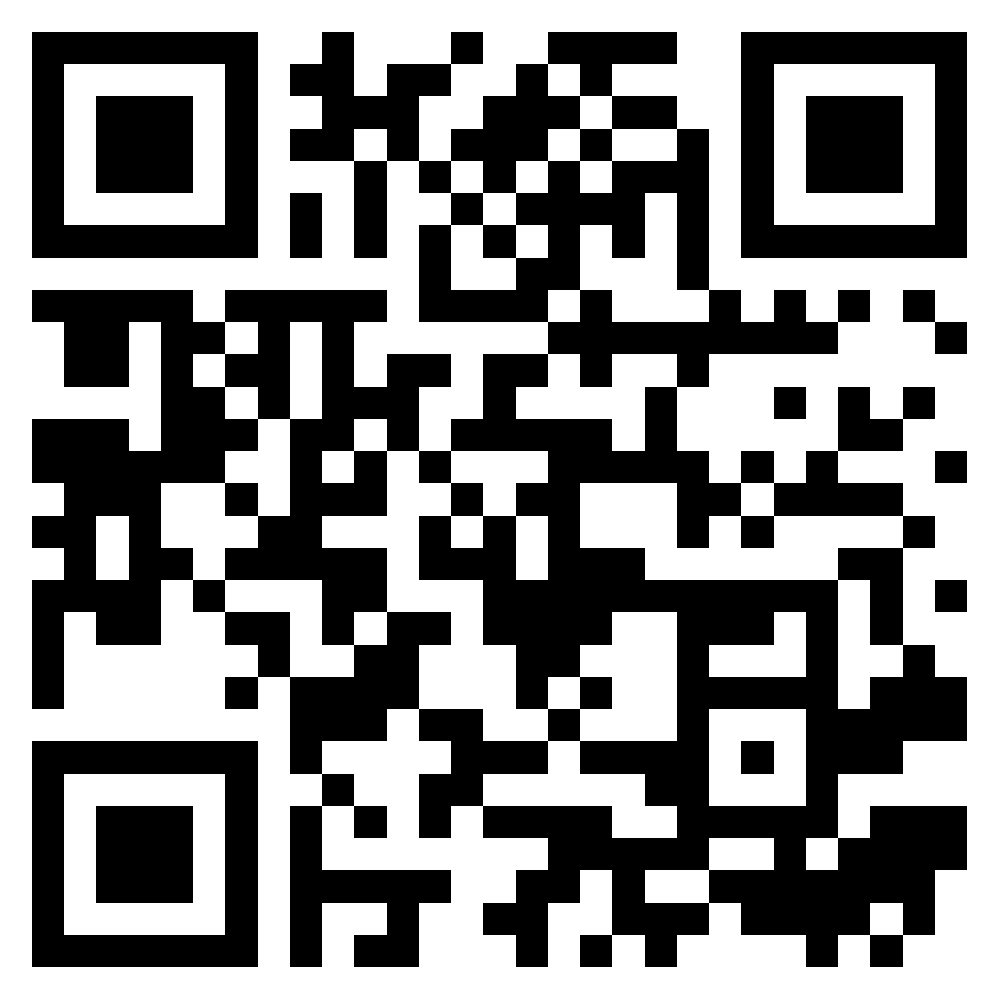As mobile connectivity evolves, travelers and remote workers increasingly turn to eSIM for its ease of use and flexibility. Whether you’re using an Android device or an iPhone, one thing remains essential: knowing if your smartphone is compatible with this technology before you buy a plan.
An eSIM (embedded SIM) is a built-in digital alternative to the traditional SIM card, letting you activate mobile plans without needing a physical chip. But how can you confirm whether your Android is ready to use an eSIM? Let’s walk through the steps to find out.

eSIM support in Samsung Galaxy devices
Samsung leads the way in eSIM adoption. Many models across the Galaxy S, Note, Z Fold, and Z Flip series support embedded SIM cards. Popular examples include the Galaxy S23+, S21 Ultra, and Z Fold 5.
However, eSIM compatibility can depend on your region and service provider, so always double-check the specifications for your exact device model.
Google Pixel and built-in eSIM
Google’s Pixel series has embraced eSIM technology from an early stage. Starting with the Pixel 3, most Pixel devices, including the Pixel 7 Pro and Pixel 8, are fully compatible.
These phones often support dual SIM functionality, using one eSIM alongside a physical SIM, making them excellent choices for international users or business travelers.
Other Android brands supporting eSIM
Beyond Samsung and Google, several other manufacturers have introduced eSIM support on select models. These include OPPO, Xiaomi, Huawei, Sony Xperia, and Motorola.
Notable eSIM-ready devices include:
- OPPO Find X5 Pro
- Xiaomi 13 and Mix Fold series
- Sony Xperia 10 IV
- Select Huawei Mate and P series models
How to know if your device is eSIM-compatible
If you’re wondering how to check if your device is eSIM-ready before you buy a plan, here’s a simple step-by-step guide:
1. Identify your exact device model
Go to Settings > About phone to find your model number. This is the first step to determine compatibility. Once you have the model name (e.g., Galaxy S22 Ultra or Pixel 6), search online or consult the manufacturer’s site to confirm eSIM support.
2. Check your Android version
eSIM features typically require Android 10 or higher. You can check your OS version via Settings > System > Software update. Without a recent version, your device may not display the eSIM options, even if the hardware supports it.
3. Explore the network settings
Open Settings > Network & Internet > Mobile Network (label may vary by brand). Look for any mention of:
- Add eSIM
- Download SIM
- Mobile Plans
If such options appear, it means your device is very likely compatible with eSIM.
4. Use the manufacturer’s official list
To be sure, consult the official support pages from Samsung, Google, Xiaomi, OPPO, and others.
Is your device carrier-unlocked?
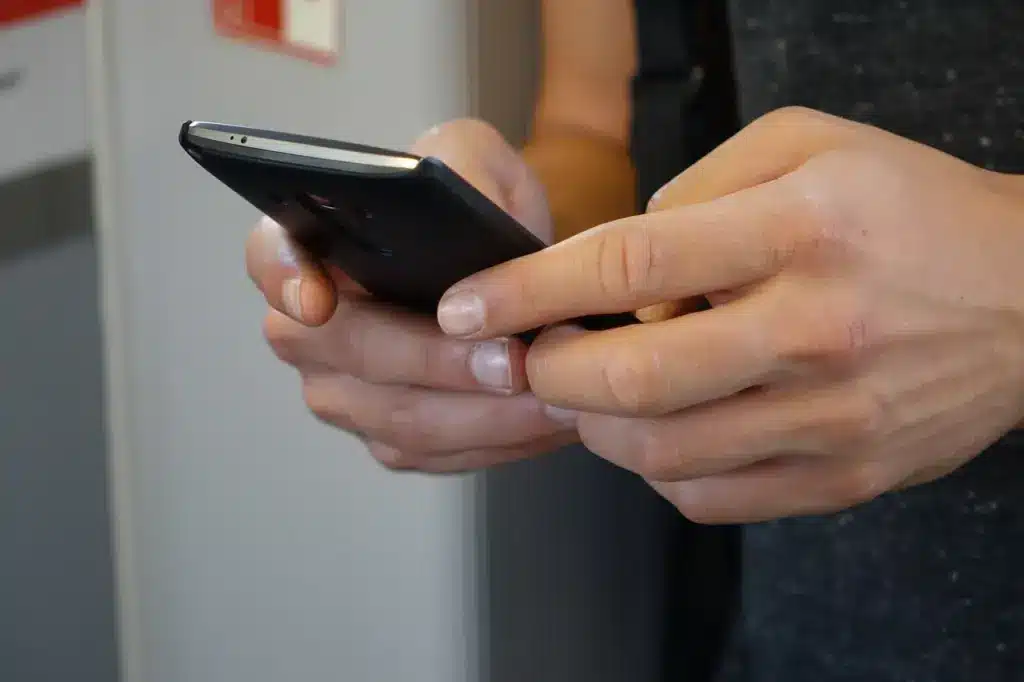
Even if your mobile is eSIM-compatible, you must also ensure it’s unlocked to use it with providers other than the original carrier.
Method 1: Try a SIM Card from another carrier
Insert a SIM from a different mobile provider. If your phone accepts it without any error messages, it’s unlocked and ready for eSIM activation.
Method 2: Ask your carrier
Contact your mobile network’s customer service and ask whether your device is unlocked or eligible to be unlocked for eSIM use.
How to activate eSIM on Android
Once you’ve verified compatibility and that your phone is unlocked, setting up an eSIM is quick.
Prepare before you buy
Before installing your plan, make sure to:
- Connect to Wi-Fi
- Have your QR code or activation code ready
- Ensure your device runs a compatible Android version
👉 You can buy data plans from trusted providers like Ubigi, Nomad, Saily or Mobimatter directly on esimseeker.com.
QR code activation (standard method)
- Go to Settings > Network & Internet > Mobile Network
- Tap Add eSIM or Download eSIM
- Scan the QR code provided by your carrier
Your eSIM profile will be downloaded and installed automatically.
Manual set-up
Some providers also support manual installation. In Mobile Network settings, choose Enter details manually and input the SM-DP+ address and activation code from your eSIM provider.
Want a detailed step-by-step walkthrough? Check out our complete guide on how to activate an eSIM and get set up in minutes.
What happens after eSIM installation?
After setup, your phone will connect to the network. You can now:
- Use mobile data
- Switch between SIMs (if using dual SIM)
- Access roaming and data management settings
To dive deeper, check out our eSIM activation guide.
eSIM FAQs for Android users

How do I know if my phone is eSIM-compatible?
Navigate to Settings > Mobile Network and check if an option to Add eSIM appears. Alternatively, search for your model on the manufacturer’s website or on esimseeker
Which devices support eSIM?
Examples of compatible devices include:
- Samsung Galaxy S21, S22, S23 series
- Google Pixel 3 and above
- Xiaomi 13 and Mix Fold
- OPPO Find X5 Pro
👉 Check the full list of eSIM-ready smartphones.
Do I need an unlocked device?
Yes. A locked phone cannot download or use an eSIM plan from another provider.
How many eSIM profiles can I use?
Some Android models allow up to 5 eSIM profiles to be stored, but usually only one or two can be active at the same time.
As mobile carriers shift from physical SIMs to embedded alternatives, confirming your device’s compatibility has become essential, especially before you buy a plan online. Whether you use a Samsung, Pixel, or even an iPhone, knowing your phone is eSIM-ready lets you travel smarter and stay connected effortlessly.
What about iPhone?
If you’re traveling with an iPhone, you’ll be glad to know that most recent models come with full eSIM compatibility, making it simple to activate a digital plan on the go. However, not every device supports eSIM yet. To be sure your phone is ready, check out our complete guide to compatible eSIM devices
👉 Explore the best global and regional eSIM plans now on esimseeker.com and activate your mobile service in minutes, no plastic card required.
Other articles
-
-
30 September 2025
-
5 September 2025